
Help Center
-
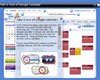
Tour Google Calendar
This is an interactive tour of Gmail's Calendar Component. Learn More about Google Calendar
-

Gmail Basics
Google Apps Mail, A Few How To's ... This document contains few simple suggestions to help you become familiar with your new Gmail Account. Learn More about Gmail Basics
-

How To ... in GMail
This document will lead you step-by-step on how to do almost anything in Gmail. Learn More about GMail
-
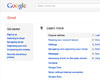
Gmail Help Center for Users
Troubleshoot Gmail and learn more by reading articles/instructions. Learn More about Gmail Help Center
-
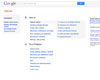
Calendar User Help Center
Troubleshoot Gmail's Calendar Component and learn more by reading articles/instructions. Learn More about Calendar Help
Email Signatures
How To Add An Image To Your Email Signature.
- Open Gmail.
- In the upper-right corner of the Mail window, click Settings.
- On the General page, in the Signature section, enter your signature in the box.
- To add an image, click the 'Insert Image' button and copy, cut and place the URL for the image in the box provided.
- Click Save at the bottom of the page.
Note: You can set up only one signature.
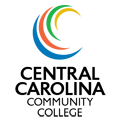
- Image URL:
http://www.cccc.edu/images/Email-Logo-4C-A.png 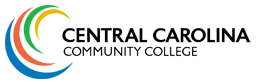
- Image URL:
http://www.cccc.edu/images/Email-Logo-4C-C.png 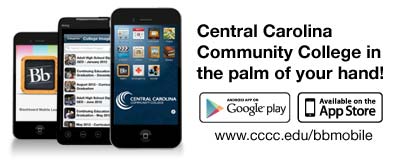
- Image URL:
http://www.cccc.edu/images/Email-Mobile-Bb-App.jpg
(above image is scaled down)
Note: These images are not of 'print' quality. If you need logos for a printed piece please contact Marketing.


